First Light Kit | User Guide
Light From View
Use for
- Initial setup of modo lights in your scene.
- Adding lights with linked target locators.
Overview
Creates a light at the 3d view location that matches the view facing. This provides a very fast way to setup your scene lighting.
- Uses the 3d viewport’s view position and facing.
- Create a ‘target’ locator for the new light on the surface you’re facing.
- Choice of light types.
Workflow Quickstart
Step by Step
To use this command,
- Left-click on 'Create From View' button in the First Light UI.
- Set the options in the pop-up panel; e.g. Color.
- Left-click 'Create Light' to run this tool.
User Interface (UI)
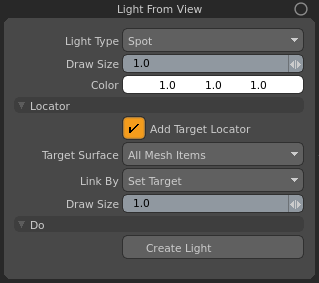
Light Type
Choose one of the supported light types,
- Area
- Directional
- Photometric
- Point
- Portal
- Spot
Draw Size
Set the draw size for the light in the 3d view; e.g. Setting this to a small value when working on small-scale scenes will ensure the light icon size is appropriate and does not obscure the 3d view.
Color
Set the color for the light.
Locator Section
Add Target Locator
When enabled a locator will be created at the surface the light is looking at and linked to the light. If no surface is found, the locator will be created at 1m from the light.
Target Surface
Choose which mesh items should be used for hit testing; i.e. determining the position of the target locator.
- All Mesh Items
- Selected Mesh Items
Link By
Choose how to link the light and the target locator,
- Set Target
- Directional Constraint
Draw Size
Set the locator's draw size in the 3d view. Use this to help prevent the locator from obscuring your 3d view.
Do Section
Create Light
Click this button to create the light.