ARCH ESSENTIALS: User Guide
Mesh Align A-to-B
Use for
- Precise alignment of polyline drawings (e.g. plans, elevations) to one another.
- Anytime you wish to align one mesh to another along one or more of the major axes.
Overview
Moves all the geometry within a mesh item (at the component level; no item transforms) from a source point to a target point or the world origin.
This tool is designed for modo's fast 'Select Through' workflow; You can select several mesh items and align them to one another without dropping this tool.
Workflow
This plugin is very easy to use. Simply follow the steps below,
- Select one or, ideally, two or more mesh items.
- Select two points: The first is used to define the point/mesh that you wish to move and the second is used to define the target position.
- Click on Align Mesh Items A-B to activate the tool.
- Use the colour axis handles to quickly set the axes that you wish to align to.
- Click the large handle at the target position to jump the mesh item to that position. You can toggle this handle at anytime to jump the mesh between it is original position and the target position.
Optional: Once the tool is active you can change your point selection - select one or two vertices - and repeat steps 4 and 5. If you select only a single point then the previously used target point is reused as the target position.
The video below gives a good overview of this tool in its original form, when it was part of the mARCH kit. However, please note that whilst the workflow shown in this video still applies today, there have been some minor changes to the UI.
User Interface
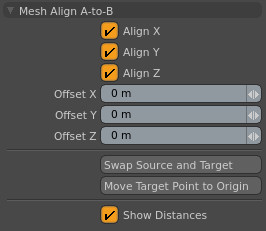
Align X, Align Y and Align Z
Align the mesh to the target point's X, Y and/or Z axis position. You can also set these in the 3D view by clicking on the appropriate tool handles (see video, above).
Offset X, Offset Y and Offset Z
Offset the mesh from the target position by this amount.
Swap Source and Target Points
Swaps the source and target points and moves their associated meshes accordingly; i.e. you can move B-to-A rather than A-to-B.
Move Target Point To Origin
Sets the destination/target point as the origin. Useful if you wish to align a mesh to the major axes. This can also be used to rest a mesh on the ground plane, for example.
Show Distances
Display the distance from the source to the target point in the 3D view.