ARCH ESSENTIALS: User Guide
Point Align A-to-B
Use for
- Moving the end of a wall to a target position.
- Moving the end of a piece of steelwork or trim to a target position.
Overview
Align a selection of points to the last selected point, along one or more axes, with a given amount of offset. This tool supports multiple mesh item/layer selections and is designed for use with modo's fast 'Select Through' workflow; Hence, you can change your point selection on the fly and align different pieces of geometry whilst this tool remains active.
Workflow
This plugin is very easy to use. Simply follow the steps below,
- Select one or more mesh items.
- Select two or more vertices.
- Click on Align Points A-B to activate the tool.
- Use the colour axis handles in the 3D view to quickly set the axes that you wish to align to.
- Click the large handle at the target point position to jump the mesh item to that position. You can toggle this handle at anytime to jump the points between their original position and the target position.
Optional: Once the tool is active you can change your point selection - two or more points - and repeat steps 4 and 5.
The video below gives a good overview of this tool in its original form, when it was part of the mARCH kit. However, please note that whilst the workflow shown in this video still applies today, there have been some minor changes to the UI.
User Interface
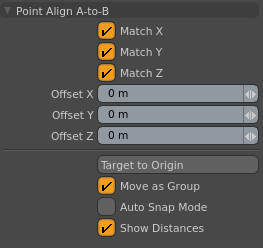
Match X, Match Y and Match Z
Align the selected points to the last selected point's X, Y and/or Z axis position. You can also set these in the 3D view by clicking on the appropriate tool handles (see video, above).
Offset X, Offset Y and Offset Z
Offset the mesh from the target position by this amount.
Target To Origin
Sets the origin as the target point. Useful if you wish to align a mesh to the major axes. This can also be used to rest a mesh on the ground plane, for example.
Move as Group
When enabled, the relative distances between the selected vertices are maintained when they are moved. When this option is disabled, each individual vertex will be moved to the target position.
Auto Snap Mode
When enabled, points will jump immediately to the target point. You can use this option along with 'select through' to quickly jump individual points to a given target.
Show Distances
Display the distance to the target point in the 3D view.