ARCH ESSENTIALS: User Guide
Vector Scale
Use for
- Scaling geometry (e.g. polylines from imported architectural drawings) to a precise size based on a single known length or scale factor.
- Scaling all geometry in one or more mesh layers to a given size, along one or more dimensions.
- Resting the base of one or mesh layers on the ground plane, either individually or grouped.
- Centering one or more mesh layers around the world origin, either individually or grouped.
Overview
A very handy tool that enables you to interactively scale one or more mesh item layers (individually or grouped) based on one known length or by a given multiplication factor or by setting the mesh bounds.
In addition to scaling, you can also use this tool to rest the base of the mesh or mesh group on the ground plane (ZX) and/or to centre the mesh (or mesh group) around the world origin.
This tool also features built-in drawing of arch-viz style dimensions that provide useful feedback during scaling.
Workflow
- Select one or more mesh item layers
- Optional: Select two vertices or one edge.
- Select the tool in the mARCH Classics UI and click in the 3d view to activate it.
- Set the required Length or Scale Factor or Mesh Bounds.
The video below gives a good overview of this tool in its original form, when it was part of the mARCH kit. However, please note that whilst the workflow shown in this video still applies today, there have been some minor changes to the UI; e.g. the addition of a ‘Reset Bounds’ option.
User Interface
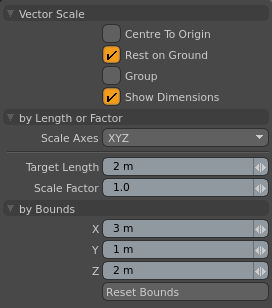
Centre To Origin
When enabled, centres the mesh around the world origin after scaling. This can be used in conjunction with the ‘Rest on Ground’ and ‘Group’ options (see below).
Rest on Ground
When enabled, sets the base of the scaled geometry (base of bounding box) to modo’s default ZX ground plane. This can be used in conjunction with the ‘Centre To Origin’ and ‘Group’ options.
Group
When enabled, the tool treats multiple selected mesh items as a single entity. This is useful to maintain the relative positions of geometry spread across multiple mesh item layers; e.g. a drawing plan whose polylines are split across several layers. Note, the bounding box of the group will be used when ‘Centre To Origin’ and/or ‘Reset on Ground’ are enabled.
Show Dimensions
Enable/disable the drawing of the bounding box dimensions in the 3d viewport.
Axes
Sets the axis or axes along which the scaling should take place, the options include: XYZ, XY, YZ, ZX, X, Y and Z.
Target Length
Specify desired length for the selected edge or distance between the selected points; The whole mesh will be scaled accordingly. if you wish to use this option, then you must select an edge or two points prior to activating this tool.
Scale Factor
Scale the mesh by a given multiplication factor. This is especially useful when importing meshes where the geometry might come in at 10x or 100x too large or small. For example. if the mesh is 100x too large you would simply set a value of 0.01 to scale it back to the correct size. Very handy.
By Bounds (X, Y and Z)
These values allow you to scale all geometry by specifying the absolute bounding box size along X, Y and Z. They should be considered as a separate option to scaling by length of factor and setting these values will disable the ‘Target Length’ and ‘Scale Factor’ fields.
Reset Bounds
Resets the geometry to its original size and re-enables access to ‘Target Length’ and ‘Scale Factor’ if scaling by bounds was previously set.
Limitations
Vector Scale is designed to scale at the component level (vertex|edge|polygon) rather than altering item transforms; It scales all the geometry (max. 200,000 points) in the selected mesh item layers.