Picture Frame Mesh-op
Use for,
- Interior design and visuals.
- Concept art.
Overview
Interactively generate picture frame geometry with preset aspect ratios and scalable UVs.
How to add a Picture Frame
- Select an empty mesh item (optional).
- From the Mesh Operations Viewport or a Mesh Ops panel select, Add Operator ⟶ Create ⟶ Models ⟶ Picture Frame; or
- From a Schematic viewport select, Add ⟶ Mesh Operations ⟶ Create ⟶ Models ⟶ Picture Frame or type 'Pic' into the search field.
Item Properties
The user-interface appears in the item properties panel (or pop-up) when the mesh-op is selected. The function of each attribute is described below.
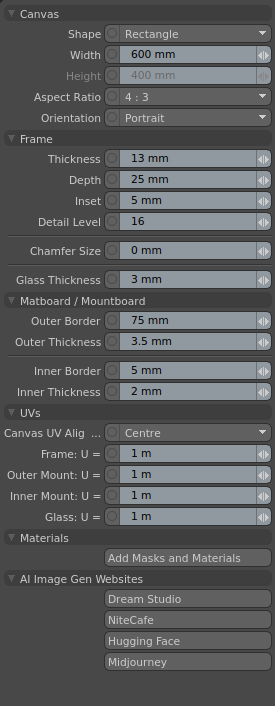
Canvas
Shape
The shape/outline of the canvas. Options:
- Rectangle
- Diamond
- Hexagon
- Circle
- Oval
Width
The width of the canvas (not of the frame).
Height
The height of the canvas. This value is ignored unless 'Aspect Ratio' set to 'Free'.
Aspect Ratio
Set this to match the aspect ratio of your image. Options:
- Free
- 1:1
- 3:2
- 4:3
- 16:9
- 4:5
Orientation
Set this to match the orientation of your image. Options:
- Landscape
- Portrait
Frame
Thickness
Sets the thickness of the frame border, from 1mm upwards.
Depth
Sets the depth of the frame from front-to-back. Values below the minimum required are ignored.
Inset
How far the glass (or canvas) is inset from the front edge of the frame.
Detail Level
Sets the smoothness of a curved-shaped canvas; i.e. Circle or Oval.
Glass Thickness
Sets the thickness of the glass pane in front of the canvas. Setting this value to zero will remove the glass (box) geometry.
Chamfer Size
Sets the size of the chamfer along the inside edge of the frame. Chamfer size is constrained by the Frame Inset and Frame Thickness values, hence, values above the maxmimum allowable are ignored until sufficient space is available. A value of zero removes the chamfer.
Matboard / Mount
Outer Border
The size of the outer border when viewed from the front. Setting this value to zero will disable construction of the outer border.
Outer Thickness
The outer border/mount card thickness. Typically, this is 0.45mm to 3.5mm in the real world.
Inner Border
The size of the inner border when viewed from the front. Setting this value to zero will disable construction of the inner border.
Inner Thickness
The inner border/mount card thickness.
UVs
Canvas UV Alignment
Align the canvas UV island to match the image texture by moving it up or down. This only applies when Landscape mode is selected for Rectangle, Hexagon and Oval shapes; i.e. for the majority of the time it should just be left as Centre. Options:
- Centre : The UV island is centred.
- Top : The top border of the UV island is aligned to v=1.0
- Bottom : The bottom border of the UV island is aligned to v=0
Frame: U=
Scale the frame's UVs. This value sets the distance in 3D space equivalent to 1u in uv space, which enables you to match an image/texture area to the picture frame's surface area. For example, if you have a wood image that covers a 2x2m surface area, then setting this attribute 2m will ensure the texture covers an area that matches the scale of the wood surface in the image/texture; i.e. the size of the wood grain on the frame will be as expected.
Outer Mount: U=
Scale the outer mount's UVs. Sets the distance in 3D space equivalent to 1u in uv space.
Inner Mount: U=
Scale the inner mount's UVs. Sets the distance in 3D space equivalent to 1u in uv space.
Glass: U=
Scale the glass UVs. Sets the distance in 3D space equivalent to 1u in uv space.
Materials
Add Masks and Materials
Creates an item-mask group, for the selected Picture Frame mesh-op, in the shader tree, along with materials for the frame, mounts and glass.
AI Image Gen Websites
Dream Studio
Opens the Dream Studio website in your default browser, which can be used to auto-magically create images for your picture frames.
NiteCafe
Opens the Nightcafe website in your browser.
Hugging Face
Opens a Stable Diffusion 2 demo in your browser.
Midjourney
Opens the Midjourney website in your browser.